We
often fall problem to install SQL Server 2008 R2. Here is the step by step
procedure to install SQL Server 2008 R2. Microsoft .NET Framework 3.5 SP1 is
the pre-requisite for SQL Server 2008 R2. If it is not installed in your
computer, install it before proceed to the setup procedure.
Step 1: Run DVD of SQL Server 2008 R2 or Open DVD and
click setup.exe
Step 2: Select Installation
and Click New installation or add
features to an existing installation.
Step 3: After completing pre installation check, press
Ok.
Step 4: Type Product Key and click “Next”.
Step 5: Select License Term and click “Next”.
Step 6: Click “Install”
in the following screen.
Step 7: Setup performed Support Rules Validation. If no
error found, click “Next”. Turn off your windows firewall from control panel to
eliminate warning of windows firewall of following screen.
Step 8: Select Setup Role – SQL Server Feature
Installation. Click Next.
Step 9: Select Features or Click “Select All” and click “Next”.
Step 10: Click “Next”
of Installation Rule windows.
Step 11: Select Default Instance for simplicity and click
“Next”.
Step 12: Click “Next”
after confirming disk space requirement.
Step 13: In the Server Configuration Screen click “Use the same account for all SQL Server
Services”
Step 14: In the Pop up screen type user name with domain name and password. Then click Ok.
Step 15: Click “Next”
in the Server Configuration Screen.
Step 16: Select Mixed Mode, type password and confirm
password. Click “Add Current user”
and click Next in Database Engine Configuration Screen.
Step 17: Click “Add Current User” & “Next” in Analysis Service
Configuration Screen.
Step 18: Select Native Mode & Click Next in Reporting
service configuration screen.
Step 19: Click “Next” in error reporting screen.
Step 20: Click “Next” in the following screen.
Step 21: Click “Install” in the following screen.
Installation progressing……
Step 22: Complete Installation. Click Close button.

















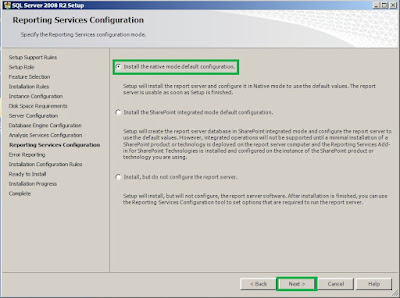




when i was installing sql server then after installing it when i was trying to attach database files then i am getting an error. After then i have used the sql database recovery tool to repair the database file and the database file have repaired successfully by using the tool.
ReplyDelete